 Driving back from deanery chapter last week with a colleague, the subject of emails come up—I cannot now remember why, possibly in discussion of ‘What does the rest of the day hold for you?’ The mere mention of the word elicited a deep groan; who looks forward to dealing with their email inbox? It is not the fresh and exciting ones that only came in today and promise new adventures that are the problem. It is the ones that lurk at the bottom, that have been sitting there for weeks and which you keep avoiding, but which stare back at you accusingly whenever you dare to scroll down that far—those are the challenging ones.
Driving back from deanery chapter last week with a colleague, the subject of emails come up—I cannot now remember why, possibly in discussion of ‘What does the rest of the day hold for you?’ The mere mention of the word elicited a deep groan; who looks forward to dealing with their email inbox? It is not the fresh and exciting ones that only came in today and promise new adventures that are the problem. It is the ones that lurk at the bottom, that have been sitting there for weeks and which you keep avoiding, but which stare back at you accusingly whenever you dare to scroll down that far—those are the challenging ones.
When I worked in a college, I calculated that I received, on average, 108 emails a day. This was a ridiculous extreme, and won’t be typical of most. But my impression is that the Church was a fairly early adopter of electronic communication, and now not only messages but important documentation comes by email. At one level that suits most clergy; since many are (in Myers-Briggs terms) more Introvert than the general population, having discussions by sitting at the computer in one’s study might be less demanding than a series of face-to-face meetings. But clergy are also, as a group, more iNtuitive than the wider population, who are more Sensing, and this can make focussing on the detail of email management more demanding than it would otherwise be.
Before saying anything else, it is worth reflecting on what appropriate goals should be for handling email. It might be nice to think we could empty our in-box at the end of every day. But since other people decide whether to send us emails, if we aim for that, we are in danger of handing over our diary to other people. (That might absolve us of responsibility, but it is not a great way to be effective at anything.)
Here are my tips for handling email well and staying sane.
1. Make use of folders
On Apple mail, the folders that appear in the left column are called ‘mailboxes’ and you add them by clicking the + sign at the bottom left. Folders are useful for at least three things.
First, they function as record keeping filing places. When I order a train ticket online, I move the confirmation email into my ‘travel’ folder. That means I not only have the details of the journey, but I also then build up a complete list when it comes to claiming expenses or completing my tax return.
Second, they can be used as temporary holding spaces. I have a folder ‘Do later’ for things which are not urgent or important, but which I might get round to at some point. (This is less emotionally painful than deleting something immediately!).
Thirdly, they can be used to direct emails coming in straight into folders other than your in-box—in other words, to do some instant filing for you. This is executed by rules you put in place…
2. Implement rules
On Apple Mail, rules are set under Preferences/Rules. You can add in a rule to direct an email to a folder you have created based on the sender, content, or any other characteristic of the email. This is a powerful way to keep your in-box uncluttered, especially from things that are regular communications rather than personal ones from individuals.
I have rules that put all Facebook notifications into a Facebook folder, all my church-related mail into another folder, my blog traffic into a blog folder, and all other subscriptions into another folder. This means that my in-box mostly consists of one-off mail from individuals; when I don’t have time to respond to all the other stuff, I can just focus on this.
3. Review your mail
I was once told ‘Email is like paper; you should handle it only once.’ I don’t think either of those things are true. Some email is like receiving a letter or a document, and needs to be handled accordingly. But other email is like someone putting their head round the door of your office or study and saying ‘Do you have a moment?’ It would be rude and unwise to refuse ever to give the moment that is being asked; but it would be foolish always to invite them in and ask them to sit down. Which you do depends on the nature of the request that it being made.
So I always look through my mail more than once. The first time is to decide ‘Can I deal with this straight away without disrupting my schedule?’ If so, then I might reply immediately. But if it needs a longer response, then it needs planning and filing.
4. Keep track by replying
I receive quite a number of emails which include information about future events or which I might want to refer to again. I could create a filing system for it—but that takes time and effort. If, however, I send a simple reply ‘Thank you!’ and I have set my Preferences/Composing to ‘Quote the text of the original message when replying’ then all the details are included in my reply. This is automatically filed in my Sent email box, and I have set my Preferences never to delete Sent emails—I do that manually for anything more than about three years old.
If I need the details of the meeting, I just then need to search for the person who arranged it, and the information will be there.
5. Use Your Signature
All email systems have the option to include a signature. This is not really a signature—it is more like the details you would include on headed notepaper. If you include all your contact and title information, it gives people everything they need to be in touch with you in future.
6. Make use of the Drafts facility
You can compose an email and save without sending it—which offers a great space for jotting ideas down or keeping notes. Rather than send a series of short emails to a colleague when you think of things, why not keep a draft email with that person’s name on, and add items as you think of them? This can then form an agenda for when you next meet.
You can also use draft emails for gathering ideas for a research project, for a sermon that is coming up, or for a meeting agenda.
I have found these simple ideas make managing email much easier. I attach here a short paper I wrote for my institution to help with both managing and sending emails sensibly. It is worth paying some attention to how we use email—doing it more effectively can free up time, reduce stress and make life easier.
What have you found that works well? Share your ideas in the comments below!
Follow me on Twitter @psephizo
Much of my work is done on a freelance basis. If you have valued this post, would you consider donating £1.20 a month to support the production of this blog?




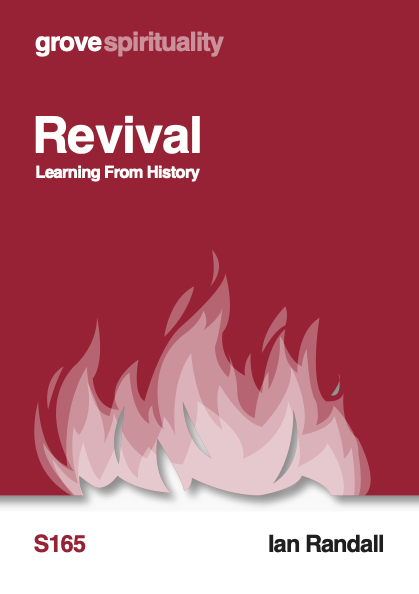





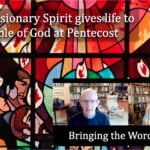


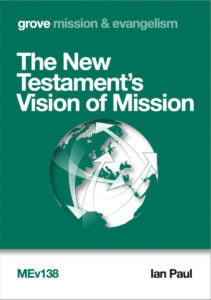
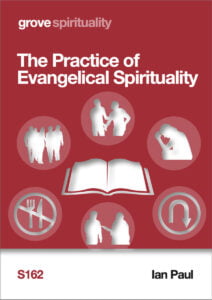
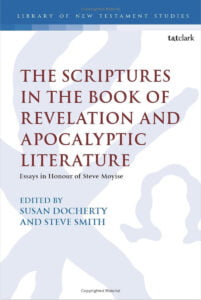

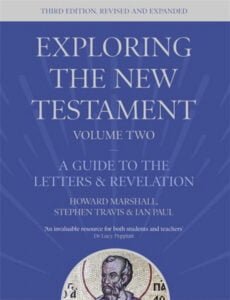
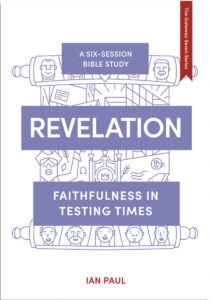
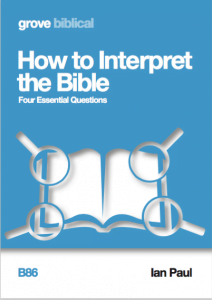
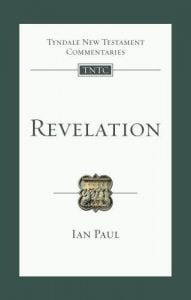
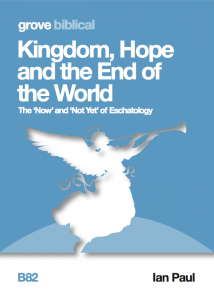
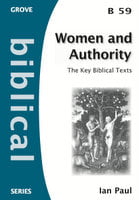
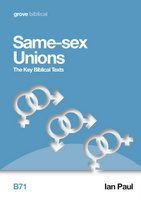

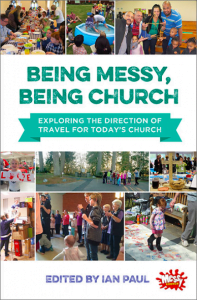

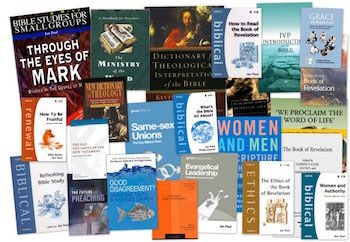
MS Outlook have just introduced a feature called clutter that cleans up your inbox automatically. It seems to be working quite well on my inbox. It makes intelligent guesses as to what emails you don’t normally reply to and moves then to a separate folder.
Slightly worrying though to let MS make decisions for you…?
I use MailTags and Mail Act-On – extensions for Apple Mail available here: https://smallcubed.com.
Together, they allow me to add tags to any email, simply by pressing a key, then start typing the title of the tag – I normally only need to type two or three letters. I use this instead of folders. Instead of putting an email in a folder called “Dissertation students”, I simply tag it with “Dissertation students”, and can find all emails with that tag with a couple of clicks.I can therefore have the same email in multiple folders – and have found I can have a more complex and finer-grained set of categories than I used when I was using folders. Tags are displayed next to email headers in my main mail view, and because I tag every email I look at, I also find that it a very useful indication of which emails I’ve actually read and thought about, and which I haven’t yet made any decision about. The integration with Mail is good and deep – search, contextual menus, preferences, and so on.
I do still put emails into a small number of folders (a handful), and Mail Act-On allows me to send an email to one of those folders with a couple of key presses.
Both extensions have other functions as well, which I don’t use much; and they’re well maintained (regular updates; quick bug fixes when new versions of Mail come out, and so on).
Mike, that’s really interesting. So where do you actually keep most of your emails? Do you clear out your in box or let things sit there?
The major thing I like about folders is having rules send mail straight to them, which I don’t think your plug-ins do. That is a great way of only having things that need response coming into the in-box.
I’ve actually stopped using rules – though there’s no reason I couldn’t do both (and my memory is that Mail Act-On has some souped-up rule options, but I don’t use them and can’t remember what they are). I find that I like one comprehensive view of all the things I haven’t yet finished dealing with. There’s something about having direct, one-stop visual feedback on how much is on my plate.
I tend to leave in my inbox emails that represent tasks that need dealing with fairly soon, and where replying to the email or accessing its attachment is central to the task. Everything else, after tagging, gets put in one of two archive folders – and it’s only two rather than one because one is for domestic things and is shared with Hester. I never clear these folders out.
If I’m working on a specific project that is email heavy, I will sometimes create a smart folder to pick up all emails with the relevant tag, within a certain date range. I’ll still handle the emails exactly as above, but if I want to concentrate entirely on the project, the smart folder will show me all the relevant archive and inbox emails in one view.
I’ve played around with having a separate folder for urgent tasks, instead of using my inbox, and abandoned it for the same reason I abandoned rules: I like the instant, one-stop visual feedback – and having the tags displayed beside each email means I know at a glance whether there are any I haven’t triaged yet.
I have used Mozilla Thunderbird as my e-mail for so long now that I don’t even remember what MS products are like, and I have used rules and folders for a long time too. Helps to keep everything tidy. Interesting about handling e-mails twice – my boss deals with everything straight away!
Do you mean your heavenly boss or your institutional boss…?
I suspect that Thunderbird emulates the things that Apple Mail has had in place for a while, so we are singing from the same email hymn sheet…
I recently read a piece in the Times Higher on managing academic workload, and one of the things suggested was keeping inbox at 0. This doesn’t mean everything’s dealt with immediately, but having it filed in the appropriate place and flagged for follow-up means things don’t disappear off the bottom of the front page of the inbox. It also means that anything that’s there has only been there a little while. It has made a huge difference to my stress-level, and it means I can set-aside time to work through the to-do list, doing things in logical orders, etc. I recommend it very highly indeed!
That’s really interesting that you have made it work. I think I might try that today…although isn’t there a big one-off effort in clearing it in the first place?
I suppose not, if it is more an exercise in filing than in action…
Yes, it was a fair effort in the first place – filing, quite a lot of deleting, and dealing with one or two of those lurking gremlin emails… – but has definitely been worth it. The difference in opening email and seeing a few new messages (and knowing that anything that is currently there can only have been there a few hours) has been enormous. The whole task feels much more manageable.
Also, we have a Christian obligation to love the sender of any email. This can mean that if someone has a reasonable need for a prompt reply, we reply promptly, even if it isn’t the most efficient thing for us. You touched on this in point 6 of your “how to handle emails mark 3.”
In the same vein, we should take the trouble to set out-of-office replies on before we go away, and turn them off straightaway when we get back.
I am not sure I agree with you there Jamie. Loving someone doesn’t mean handing over control of my life to them—not indulging them when they take advantage.
There are some interesting suggestions on Facebook for managing expectations; one friend includes a message in the signature about how quickly he might reply.
Having said that, I find that if I am slow to reply, people phone, Facebook message or text instead!
Wherever email belongs it is not in your inbox. Put it in the right place ASAP. Do the two minute replies, scrap the instantly binnable, schedule what needs to be scheduled in whatever programme you use for that, file anything necessary for reference (Evernote is best for that)
But get it out of your inbox now. The effect on mental acuity is huge. Never use your inbox as your to-do list and only check email twice a day when you have capacity to respond and prioritise
The trouble is that checking it frequently is addictive. It gives micro rewards for behavior that is debilitating. You need a system and process you stick to to get you out of it
Marcus, I can tell you feel strongly about this! Have you written on it?
I did try Evernote, but I use Zotero for academic stuff, my email folders work well for filing things, and I wasn’t sure I wanted to start yet another system for collecting stuff. Why save things that Google can find in an instant if you need them?
If you are in a virtual office situation i.e. working on everyday things with others, but at a distance, then email is the equivalent to someone popping over to your desk to ask a question. If you only ever look twice a day, then you are prohibiting the kind of office conversation that you would otherwise have. I am not convinced that that is more efficient.
So many thoughts on this particular subject but I will restrict myself to one. If you have a folder structure for your emails as much as possible replicate your filing structure elsewhere. So your hard drive, filing cabinet and emails folder all have the same basic structure. It significantly speeds up your ability to find things.