 It is very likely that, if you are using a Mac, the machine will outlast your drive. I had a 250GB hard drive a year ago, and it is fairly full, so I decided to upgrade to a 1 TB. A full disk is usually the number 1 reason for the dreaded spinning ball or generally slower performance on your Mac.
It is very likely that, if you are using a Mac, the machine will outlast your drive. I had a 250GB hard drive a year ago, and it is fairly full, so I decided to upgrade to a 1 TB. A full disk is usually the number 1 reason for the dreaded spinning ball or generally slower performance on your Mac.
But help is at hand; fitting a bigger hard drive is really easy.
- Find out what drive you need. For a laptop you will need a 2.5″ (not a 3.5″) SATA (‘Serial ATA’) drive. I have no idea what ‘ATA’ stands for, but that is what you need. There are two speed options, 5400 rpm and 7200 rpm. The second will give you faster access, but could get too hot, so the advice is go for the former. If in doubt go to a specialist website to check, like MacUpgrades. You can also phone an Apple reseller like KRCS who will give you advice free over the phone.
- Buy a hard drive. I found the best prices at ebuyer.com. For 1 TB I paid around £80, but prices are falling all the time.
- Make sure your current drive is backed up. You should be doing this anyway with Time Machine; all you need to do is have an external USB hard drive of some description, plug it in and Time Machine will back it up every hour. In System Preferences, go to Time Machine, switch it on, and check ‘Show in status bar’ so you can easily see what is happening and when your last back-up was.
- Either fit it yourself or get someone else to do it. Fitting yourself is only tricky for older aluminium MacBook Pros, but I still managed it in an hour. For black or white MacBooks or unibody MacBook Pros it is about a 10 minutes job. Apple supplies manuals which give step-by-step instructions here, and you can find videos aplenty online. If you want to pay a little more and feel risk-free, KRCS in Nottingham will do it while you wait in about 15 minutes for £19.
- Fit your old drive into a chassis. You can get one in an Apple shop for about £15 or online for about £5. Make sure it mounts the right kind of drive ie if yours is SATA make sure it holds SATA. (You don’t need to know what this stands for—I don’t—but you do need to make sure the letters match!)
- Reinstall your data. If you have your latest system disk (ie the one that came with the computer, or the upgrade disk if you have moved from one MacOS to another), reinstall the system on the (blank) new internal drive. Plug in your back-up drive, launch Time Machine and click ‘Restore’.
- Make yourself a cup of tea and come back in an hour.
- As an alternative to 6, you can simply copy from your old drive (in its USB chassis) to the new internal drive using Carbon Copy Cloner. Launch the machine from the external drive by pressing Alt key on start-up (you can actually run your machine like this as long as you like…). Launch CCC and follow the instructions. It will be slower copying over; for 220 GB of data mine took 3 hours 15 mins.
For anywhere between £50 and £80, you will now have a happy machine, a bigger hard drive, and a spare external to use as a Time Machine backup or portable drive.
I love seeing, at the bottom of each window, ‘760 GB free’!




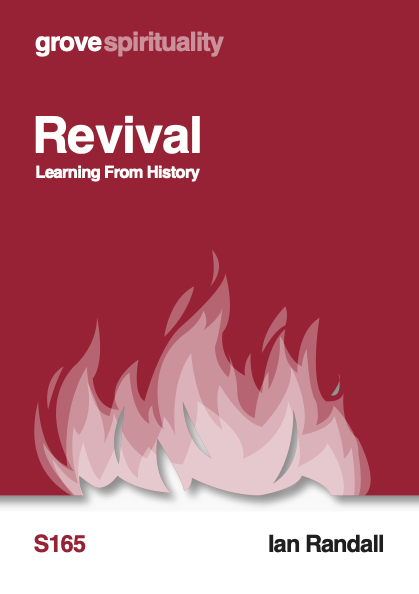



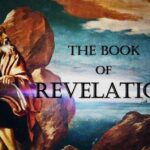




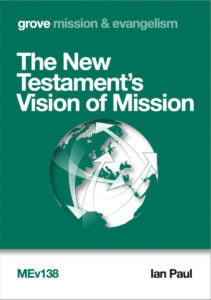
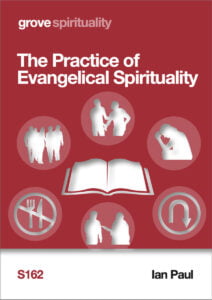
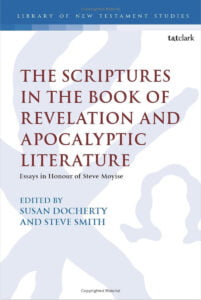

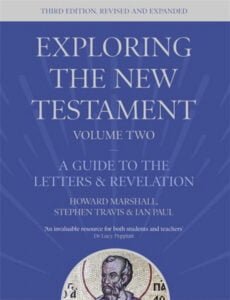
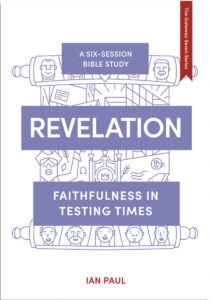
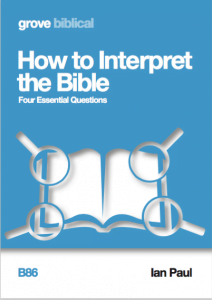
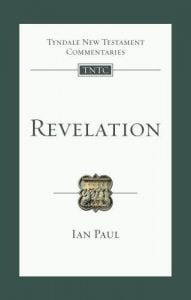
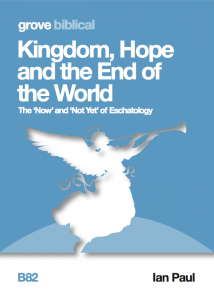
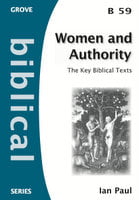
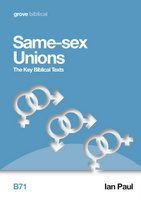

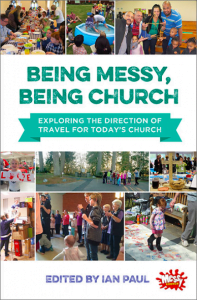

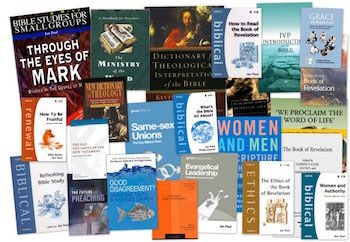
Hmmm, might do that. What might be the other reasons for the spinning disk?
The other main reason is not having enough RAM. This is easy to upgrade; I have 4 GB now, but you can add modules. Don’t buy from Apple since, like drives, you pay a premium. The best place to go for some time has been crucial.com.
Also, don’t leave your Mac on and sleeping the whole time, but shut down and restart at least a couple of times a week.
it really is very easy to upgrade the hard drive on your MacBook… with a little help, even I managed to do it. I have a much happier Mac as a result!